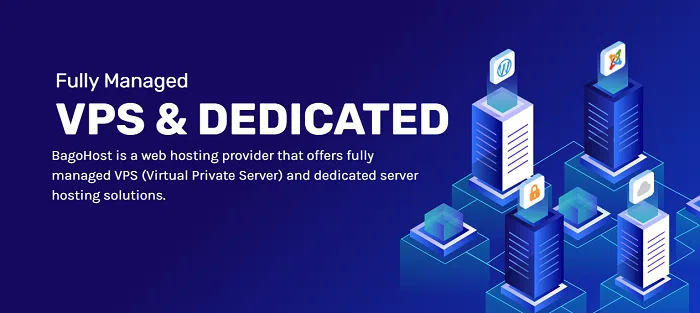WordPress Images Not Loading? Uncover the Causes and Effective Solutions
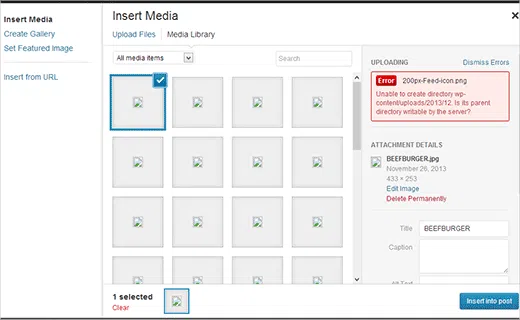

WordPress, the ubiquitous content management system, empowers millions of website owners to create visually appealing and engaging online presences. However, even the most robust systems can encounter technical glitches, and the issue of WordPress images not loading can be particularly frustrating.
In this comprehensive guide, we’ll embark on a journey into the realm of WordPress image loading woes, exploring the causes, symptoms, and effective troubleshooting strategies to get your website’s visuals back on track.
Understanding WordPress Image Loading Issues
WordPress utilizes a variety of techniques to manage and display images, including storing images in the wp-content/uploads directory and generating different image sizes for optimal performance. When images fail to load, it indicates a disruption in this process.
Common Causes of WordPress Images Not Loading
Several factors can contribute to WordPress images not loading:
- Incorrect Image URLs: Improperly formatted image URLs or missing image files can prevent images from displaying.
- Media Library Issues: Corruption or inconsistencies in the WordPress Media Library can lead to image loading problems.
- Plugin Conflicts: Incompatible or buggy plugins can interfere with WordPress’s image handling capabilities.
- Theme Conflicts: Outdated or poorly coded themes can also disrupt image loading functionality.
- Permalinks Settings: Improper permalink settings can cause images to display incorrectly.
- Server-Side Issues: Underlying server-side problems, such as memory limitations or file permission issues, can trigger image loading errors.
Symptoms of WordPress Images Not Loading
WordPress images not loading often present themselves with distinct symptoms:
- Broken Image Placeholders: Instead of images, you see broken image placeholders or error icons.
- Images Displaying Incorrectly: Images may appear stretched, blurry, or distorted.
- Missing Images: Images may be completely absent from pages or posts.
- Error Messages: WordPress may display error messages indicating image loading failures.
Troubleshooting and Resolving WordPress Image Loading Issues
When faced with WordPress images not loading, follow these troubleshooting steps to restore your website’s visual appeal:
1. Check Image URLs: Verify that image URLs are correct and that the corresponding image files exist.
- Repair Media Library: Use the WordPress database repair tool to fix minor Media Library corruption.
- Deactivate Plugins: Temporarily deactivate all plugins to identify if a plugin is causing the issue.
- Switch to a Default Theme: Switch to a default WordPress theme to rule out theme-related conflicts.
- Reset Permalinks: Reset your WordPress permalinks to ensure they are properly configured.
- Check Server-Side Issues: Contact your hosting provider to check for server-side problems affecting image loading.
Preventive Measures: Keeping Image Loading Smooth
To minimize the risk of future WordPress image loading issues, adopt these preventive measures:
- Regular Maintenance: Regularly update WordPress core, plugins, and themes to ensure compatibility and address vulnerabilities.
- Use Reputable Plugins and Themes: Install plugins and themes from trusted sources to reduce conflicts.
- Optimize Images: Optimize images to reduce file sizes and improve loading times.
- Monitor Image Usage: Review your image usage and remove unused or outdated ones.
- Regular Backups: Regularly back up your WordPress files and database to restore them to a previous state if needed.
Conclusion
WordPress images not loading can be a frustrating experience for both website owners and visitors. However, understanding the causes, symptoms, and troubleshooting strategies outlined in this comprehensive guide empowers you to effectively resolve image loading issues and get your website’s visuals back to their vibrant best. Remember, a visually appealing website is an engaging website!