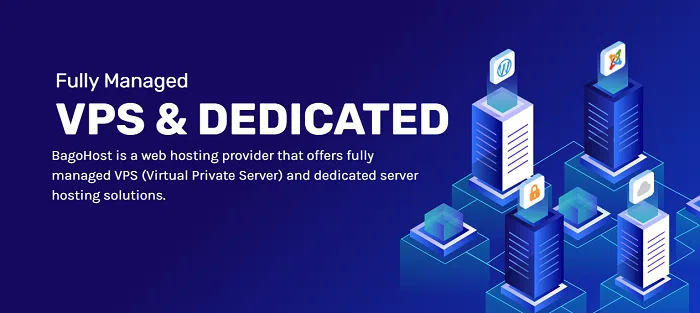WordPress 500 Internal Server Errors: A Comprehensive Guide


WordPress, the world’s most popular content management system, has become an indispensable tool for creating dynamic and engaging websites. However, even the most robust systems can encounter technical glitches, and the WordPress 500 internal server error is a common and frustrating one.
This error, often manifested as the dreaded “white screen of death,” renders your website inaccessible, leaving visitors perplexed and your online presence in limbo. In this comprehensive guide, we’ll delve into the intricacies of WordPress 500 internal server errors, exploring their causes, symptoms, and effective troubleshooting strategies.
Understanding WordPress 500 Internal Server Errors
The WordPress 500 internal server error is a generic error code indicating that the server encountered an unexpected condition that prevented it from fulfilling the request. This error can arise from various factors, including plugin conflicts, theme issues, server-side problems, and more.
Common Causes of WordPress 500 Internal Server Errors
Several factors can trigger WordPress 500 internal server errors:
- Plugin Conflicts: Incompatible or buggy plugins can interfere with WordPress’s functionality, leading to errors.
- Theme Conflicts: Outdated or poorly coded themes can also disrupt website operations and cause errors.
- PHP Memory Limit: If WordPress runs out of memory, it may encounter internal server errors.
- Corrupted Files: Corruption in WordPress core files or database files can lead to internal server errors.
- Server-Side Issues: Underlying server-side problems, such as misconfigurations or resource limitations, can trigger errors.
Symptoms of WordPress 500 Internal Server Errors
WordPress 500 internal server errors often present themselves with distinct symptoms:
- White Screen of Death: The most common symptom is the dreaded white screen of death, where your website displays a blank page instead of its usual content.
- Error Messages: WordPress may display error messages, such as “500 Internal Server Error” or “An unexpected error has occurred.”
- Website Malfunctions: Certain website features or functionalities may stop working or behave erratically.
- Plugin or Theme Warnings: WordPress may display warnings or notifications suggesting potential conflicts with plugins or themes.
Troubleshooting and Resolving WordPress 500 Internal Server Errors
When faced with a WordPress 500 internal server error, follow these troubleshooting steps to restore your website’s functionality:
1. Deactivate Plugins: Temporarily deactivate all plugins to identify if a plugin is causing the error.
2. Switch to a Default Theme: Switch to a default WordPress theme to rule out theme-related conflicts.
3. Check PHP Memory Limit: Verify that the PHP memory limit is sufficient to handle your website’s needs.
4. Check for Corrupted Files: Use the WordPress database repair tool to fix minor database corruption.
5. Examine Server Logs: Review your server error logs for additional clues about the root cause of the error.
6. Seek Expert Assistance: If you encounter complex internal server errors, consider seeking assistance from a WordPress developer or your hosting provider.
Preventive Measures: Keeping Internal Server Errors at Bay
To minimize the risk of future WordPress 500 internal server errors, adopt these preventive measures:
- Regular Maintenance: Regularly update WordPress core, plugins, and themes to ensure compatibility and address vulnerabilities.
- Plugin Management: Install plugins from reputable sources and remove unused or outdated ones to reduce conflicts.
- Backup Regularly: Regularly back up your WordPress files and database to restore them to a previous state if needed.
- Monitor Performance: Monitor your website’s performance and address any performance issues promptly.
- Keep PHP Updated: Ensure that your PHP version is up to date and compatible with WordPress.
Conclusion
WordPress 500 internal server errors can be frustrating, but understanding their causes, symptoms, and troubleshooting strategies empowers you to effectively resolve them. By implementing preventive measures, you can minimize the risk of future errors and keep your WordPress website running smoothly. Remember, a well-maintained website is a resilient website!